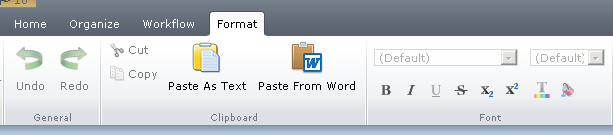Sdl Tridion can be customized at various levels as it provides very rich APIs to extend it. Tridion has different extension points for CM and CD. i will try to cover maximum extension points below.
Content Management
APIs
1) Tom.net: Tom.net is .net based API, it runs and CM machine. it allows to you to interact from CM machine only. Tom.net provides various methods to be used for Templating, Event System. This is Read/Write API, but write operations are by default off in config.
2) Core Service - Core service is WCF service which expose various APIs to interact with CM system. it provide CRUD methods to operate on various CMS Objects. Main use-case of core-service is when you need to interact with CM machine from different machine other than CM or if you want to integrated CM with some third party system. It was introduced in Tridion 2011 (to replace existing COM based APIs) and still in use. It is also used in Workflows
e.g: you need to read some Xml and create components in Tridion CM.
3) Anguilla: It is used to extend Content Manager Explorer(CME) user interface. eg. you want to introduce new buttons and new functionality in CME. e.g Custom spell checker, custom publishing, extend paste functionality. It was introduced in Tridion 2011 and still in use.
4) ECL : External Content Library was introduced in Tridion 2013, its very useful and awesome API available in Tridion. It allows to list/integrate external content repositories third-party content/media in CMS and allow you to use it as native components with little exception. The access point looks just like a normal folder, making it easy to manage.
e.g . User want to see all images of DAM into CM system, want to view You tube or Dailymotion videos in CM interface to use in the components.
Extension Points:
5) GUI Extensions - Its used to extend/customized the CMS UI. anguilla, JS and .net are used to create a GUI extension.
6) Events: Tridion provides Events as extension point where you can capture particular event and provide some customization. one of the most used use-case is validation of data. so when user save the component, save even can be captured and validate the data, log the data etc.
7) Custom Resolver: A resolver basically read an item from the publishing-queue and returns a list of items to be rendered. Tridion has kept it extensible so if you want to override default resolving behavior.
e.g when a component is resolved, by default all the component that links to this component are also resolved and so on. so it gives very long queue and impact the performance also, so if you want to resolve only this component or level 1 component this can be extended and registered in the TridionContentManager.config file.
e.g when a component is resolved, by default all the component that links to this component are also resolved and so on. so it gives very long queue and impact the performance also, so if you want to resolve only this component or level 1 component this can be extended and registered in the TridionContentManager.config file.
8) Custom Page: Custom Pages can be used to perform operations in the Content Manager that are not supported by the default UI(user interface) . e.g, create a Custom Page that talks with the Core Service to automate Page creation. it can also be used to customize dashboard for users.